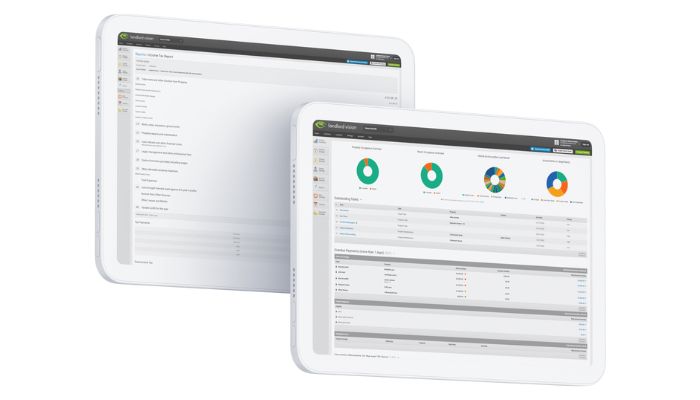
At the Landlord Vision help desk, we often get a few questions about the Statement Balance and the Account Balance. You’ll find these in the Reconciliation area and people commonly ask us where do these figures come from and what do they need to do with them.
Here is an overview of these two numbers and how you can use them to keep on top of what you are doing.
What is the Account Balance and the Statement Balance?
Let’s start off with some definitions:
The Account Balance is the sum total of all of the payments on the Account Transactions page within the bank account.
The Statement Balance is the sum total of all of the payments on the Bank Statements page within the bank account.
The idea is that once everything has been entered and reconciled, these two numbers should not only match each other, but also should match your bank account as well. As such, you can use the balances to ensure that you have everything entered as all of your numbers should match up.
What if the Figures Don’t Match the Bank Account Balance?
You need to set an opening balance for the bank account in Landlord Vision to bring the Account Balance into line with your actual bank account.
Head to Account Manager > Bank Accounts > place your cursor over the account > Edit Account > Opening Balance and enter the balance of your account at the end of the day before you start recording transactions in Landlord Vision. For instance, if you are starting tracking on 06/04/2021, then enter the balance as the end of 05/04/2021. Next, go into the account and find the opening balance on the Account Transactions page. Perform an Ad Hoc Reconciliation to make the Statement Balance match as well. Once the starting balance is correct, you can then move on with everything else.
Monitor the balances as you go along. If the balances no longer match with everything reconciled, compare the Account Balance on the Bank/ Card Transactions report with your actual bank balance. Work through until you find where they diverge. This will be where the problem lies, usually either with a missing payment or a duplicate entry.
What if the Account Balance and the Statement Balance Don’t Match?
The balances will only match once everything is reconciled. Check both the Account Transactions tab and the Bank Statements tab for unreconciled entries. If something appears on the Account Transactions page, but not the Bank Statements page, then the chances are it is a duplicate. Search the list for another payment the same and remove the one you don’t need.
Anything that is on the Bank Statements page but not the Account Transactions page will show up on the Reconcile page. Use the options in the right hand side to either find a match or add something to the software. Once the reconciliation is complete, the payment will be removed from the list and the balances will update.
Remember, the software raises rental invoices, mortgage payments and repeating expenses for you, so there is no need to add these again. Remove any manual entries if there is an automated invoice already entered.
That’s everything you need to know about the account balance and statement balance in Landlord Vision.



