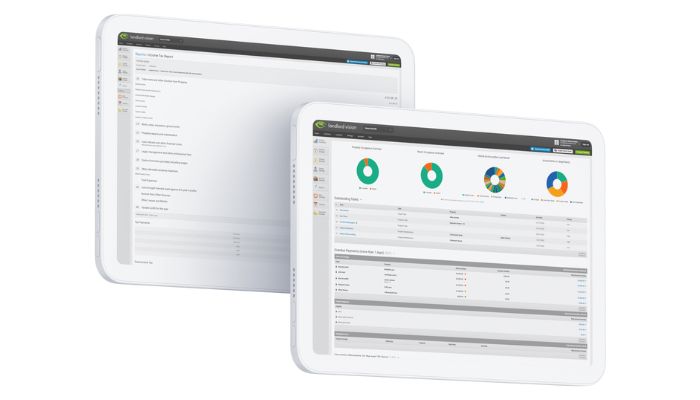
One of Landlord Vision’s most used features is the ability to reconcile payments by importing bank statements. This is a great way to make sure everything balances up and that you don’t miss any expenses you should have recorded.
While the Landlord Vision Bank Reconciliation feature is quite straightforward, there are some things you should know to make the reconciliation go as smoothly as possible. In this post we’ll share expert tips on reconciling payments.
Before Reconciliation
Before you import your bank statement into Landlord Vision, please ensure that you have set up your tenancies, mortgages and any repeating expenses in the following locations:
- Tenant Manager > Tenancies
- Finance Manager > Mortgages and Loans
- Property Manager > Expenses > Add Repeating Expense
With these entered, the software will create all of your rents and many of your expenses for you, making it easier to match payments when you come to import your bank statement.
Importing a Bank Statement
When you do import your bank statement, the system will attempt to match the payments based on the date to three days either side and the payment amount, exact to the penny. If there is more than one match, then it will use the reference as a best fit. If it doesn’t match then it means there was no invoice or expense within three days of the payment date for that amount, but it doesn’t mean it is not in the system altogether. Click Find a Match Manually and use the search filters if necessary to try and find it.
Reconciling Payments Received From Letting Agents
If you are reconciling payments received from a letting agent, you will need to record the payment that the tenant paid to the letting agent first and create the agent’s statement. The system will match the payment in the agent’s name, not that of the tenant, so make sure you are searching for the right Contact.
Do not click on Create Income for recording rental payments. This records an ‘Other’ Income invoice which will not be recorded with your rents and will not go on to the tenant’s payment schedule, so they will continue to show arrears. This will also mean you will have duplicate entries on your P&L and Income Tax Report, rendering them inaccurate in a potentially costly way.
Reconciling Mortgage Payments
Do not click Add Expense when trying to match mortgages as this will create an expense payment which again will be recorded alongside the mortgage payment that the software has already added. Again, this will lead to duplicate entries on your P&L and will make them inaccurate.
Reconciliation Issues
If you are regularly seeing that the software is not finding invoices, you may want to consider revisiting the set up of your mortgage or tenancy. If the payments are being made on the 15th of each month, but you have set your payments to be on the 1st, the reconciliation feature is not going to find them. Set your tenancies up to reflect what is going on, then the system can work with you rather than you trying to work against it, helping you to save time and keep things simple.



