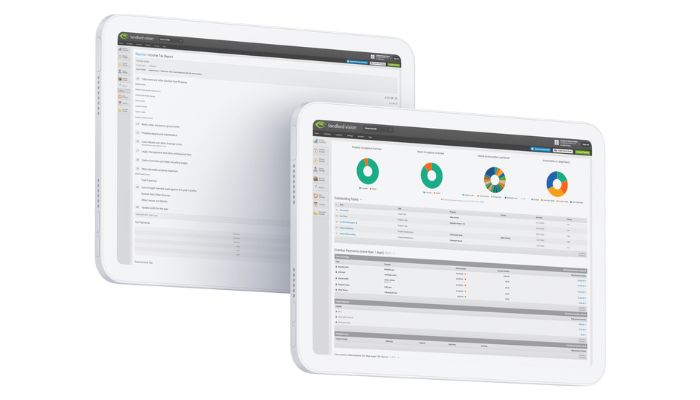
Further to our last software tip on mortgages, there are some slightly more complicated scenarios with mortgages that the software can also handle. In this post, we’ll look at one scenario which came up recently with one of our subscribers.
If you want to catch up on our last software tip on setting up mortgages in Landlord Vision, you can find it here.
Taking Out Additional Mortgages on the Same Property
In the scenario, a person had a mortgage and chose to borrow more money on the same property. Rather than just extend the existing loan, their finance provider gave them an additional smaller loan at a different interest rate but continued to only take one payment which covered the two mortgages.
When further borrowing was required, again a new loan was issued but still, there was only one payment coming out of the home owners account. This left them with a number of different loans, but only one payment to reconcile against.
While you could record these payments as a single mortgage in theory, Landlord Vision will not be able to calculate the interest correctly as there are three different interest rates on the one payment. This is especially true if any of them are repayment mortgages. Instead, you can record them as individual mortgages and reconcile them against a single payment. Here’s how…
How to Record Different Mortgages Against One Payment in Landlord Vision
Firstly, in Finance Manager, record all of the loans with their individual interest rates and payment amounts:

The payment amounts for these loans are 128.72, 141.62 and £418.53 payable on the 4th of each month respectively and they will appear in the bank account like this:

However, the monthly payment is actually £688.87 and needs to be split between the three payments in the Landlord Vision bank account. Head to the Reconcile page and find the payment. As there is no payment in the software for £688.87, it hasn’t matched with anything, so we need to click on Find a Match Manually.

On the Match Bank Statement Line screen, search for the payments using the search filters at the top and select them to make up the total. When done, click Reconcile.
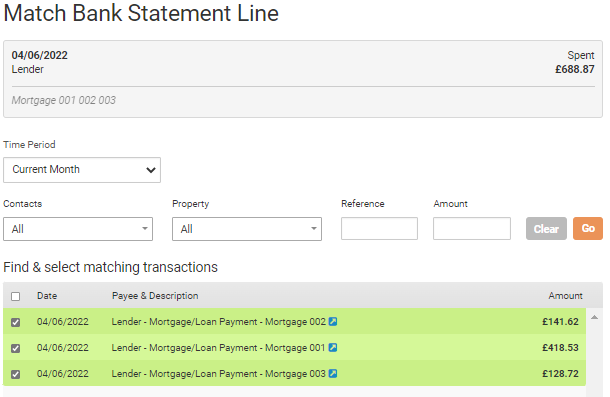
The single payment on your bank statement is now matched with the three mortgage payments in the software.



