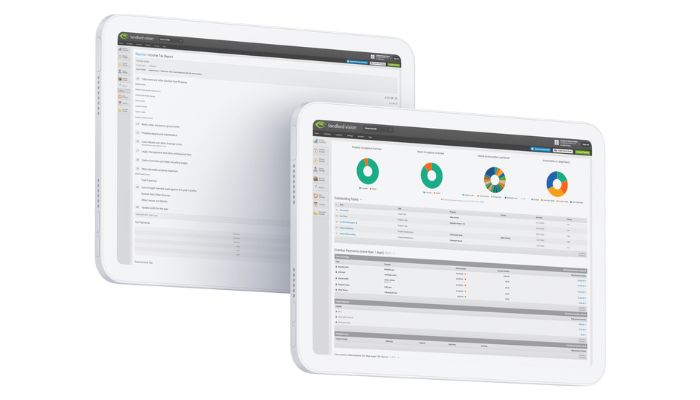
Invoices in Landlord Vision are a key part of what drives the software’s accounting engine. In this post we’ll explain how the software uses invoices, how you can make use of them (or get rid of them) and some troubleshooting tips based on our most frequently asked invoice questions.
How Landlord Vision Uses Invoices
Landlord Vision uses invoices for its own internal accounting purposes and for tracking arrears. They are how the software knows how much a tenant is due to pay and when. It is therefore recommended that you allow the software to create invoices for you, unless you aren’t tracking payments at all and are only using the software for property management.
Emailing Invoices
Just because Landlord Vision is producing invoices, doesn’t mean that it is issuing them to anybody. There is an option in the tenancy to get the system to send these automatically though it is disabled by default. If you do enable it, invoices are emailed on the day they are created, which is the Due Date, or a period of a few days before if you set that up on the Invoicing page of the Tenancy. You can also manually email invoices from the Invoices screen in Tenant Manager.
Removing Invoices
Automatically created invoices that have been paid off cannot be deleted, you have to first delete the payment in order to delete the invoice. You can remove unpaid invoices however by heading to Tenant Manager – Payment Schedule and bringing up the schedule set out for a particular tenant. Here, hover your cursor over the invoice that you would like to remove until a cog icon appears on the left and then select ‘Delete’ from the drop down options.
If the payment schedule is all wrong and you need to change the dates that invoices are created or due then head to the tenancy and make changes to the payment record under ‘Tenants’ (click on the pen icon to edit this area). This will update the system so that it removes the first lot of invoices but presents you with new ones, you simply need to reallocate any payments you had previously recorded to the new invoices.
Alternatively, you can remove the invoices by expiring the Tenancy under Main Tenancy Details. This method of removing invoices is only advisable where the tenant has left sooner than anticipated and the system has still added invoices to their tenancy. Expiring the tenancy will remove all of the invoices after the date that you set. If you extend or start a new tenancy, the invoices will re-appear. It is best to use this method if you’ve set an expiry date and then extend the tenancy but forget to also extend the tenancy in the software.
Allocating Payments
When you add a payment, you should allocate it to an invoice, this way the software knows that the payment has been made and is for that date for that tenant. Doing this brings the arrears down for that tenant and allows you to keep on top of where your tenants are up to.
No Invoices to Allocate Payments to
If there are no invoices to allocate to, there are a number of options:
If the tenant has paid a few days in advance and the invoice has not been raised yet, go to the Payment Schedule and click the Add Invoice icon in the Description column. The invoice is now available to add payments to.
If your tenant routinely pays early, you can set the software to create the invoices in advance so that they are available to add the payments to.
Go to the Payments screen and check for duplicates. Sometimes there is a duplicate payment from several months ago that is blocking off an invoice.
Also check that the tenancy has not expired. If it has gone past an Expiry Date, there will be no new invoices to allocate to.
Have any questions about Landlord Vision invoices? Get in touch with our friendly support team who will be happy to answer your invoice questions.
Want to see us cover a specific Landlord Vision feature or have questions you’d like us to address in our monthly software feature update? Let us know by responding to our newsletter, sending us an email or dropping us a message on Facebook and Twitter.



